1) Â Login into EyHost Portal Account at here
2) Click on "Contacts/Sub-Accounts" under your name.
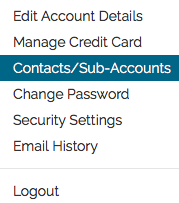
3) From "My Details" page, information such as personal detail, contacts and address can be updated. On the "Default Billing Contact", there is a list box to choose which contact(s) will be used as default. There are options whether you would like to subscribe as below for the primary E-Mail account.
4) On the "Add New Contact" tab, additional contacts can be added. Personal details including E-Mail address, name and phone number can be added.
The vital parts to take note is "Email Preferences". From the "Email Preferences", there are 5 types of emails which can be define the role of the additional contact added. it can be explained as below.
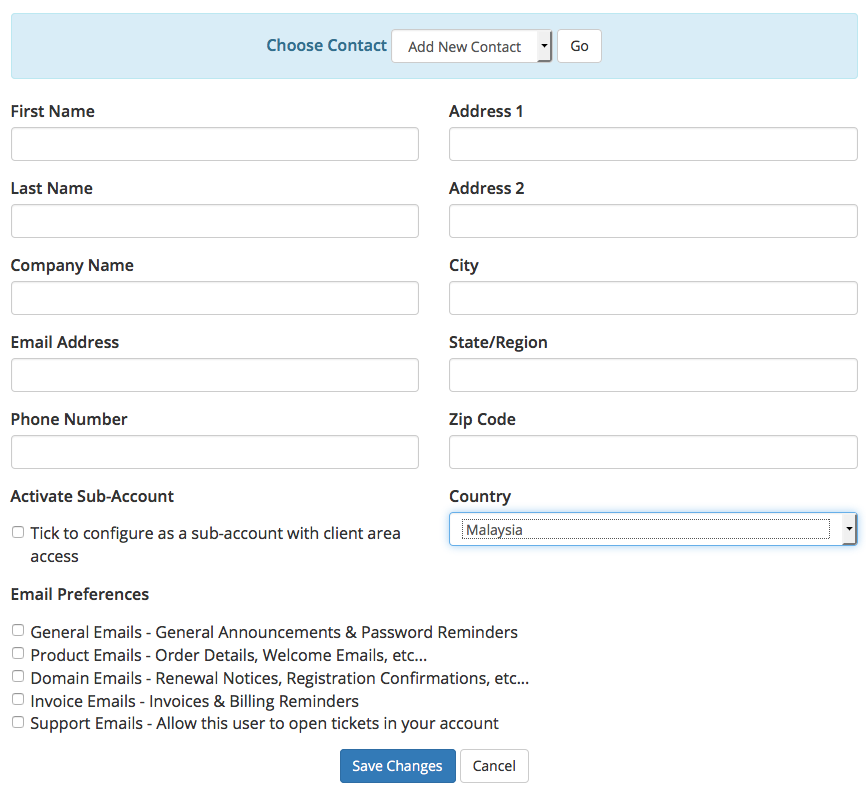
5) As an example, if you are requesting for hosting account user name and password from our portal support via additional contact's E-Mail account, please make sure that the additional E-Mail account has at least general E-Mails, product E-Mails or Support E-Mails option checked. If you check all this three, you will have the privilege to get all the account and product information.
6) On " Manage Contacts" tab, information of additional contact(s) which have been added can be altered.
7) On "Change Password" tab, password to login to this Portal Account can be altered.
Note: Its important to remove the contact if there’s any changes.

